
Yes! You pound that $!
Here’s your 25% discount code for Coin Mockup 2 Matte
ss25
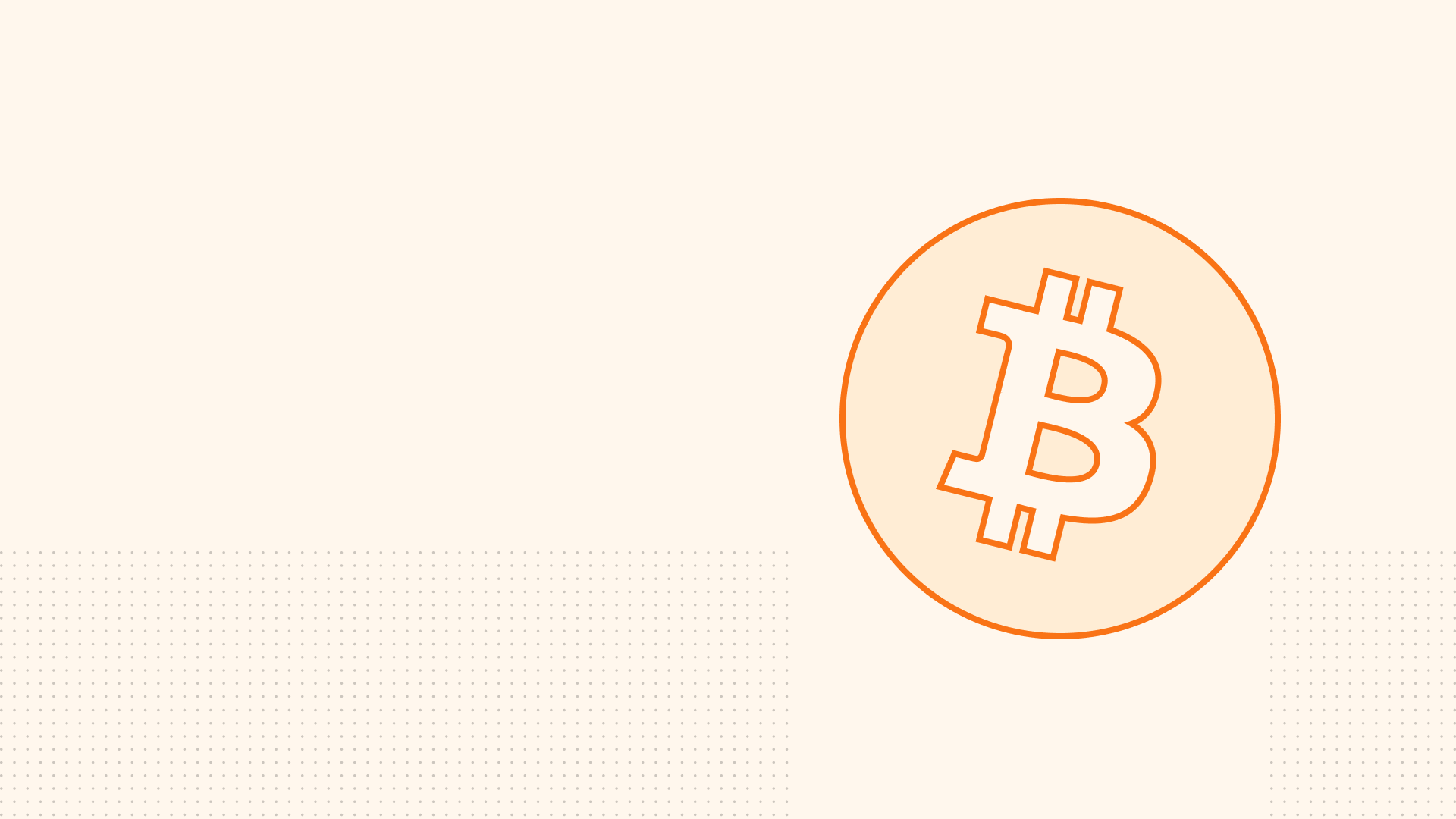
tutorial
How To Make Bitcoin Pin Mockup Part 2
Originally written on November 3, 2017, from the earliest version of SignalSupply's blog. Since then many have changed and this article may not relevant and may not reflect the actual situations.
Photoshop Part: Creating the mockup
At this point you can purchase my Soft Enamel Pin PSD Mockup if you haven’t got one. It will make this so easy with its predefined smart objects! It come with 2 angle, front and perspective.
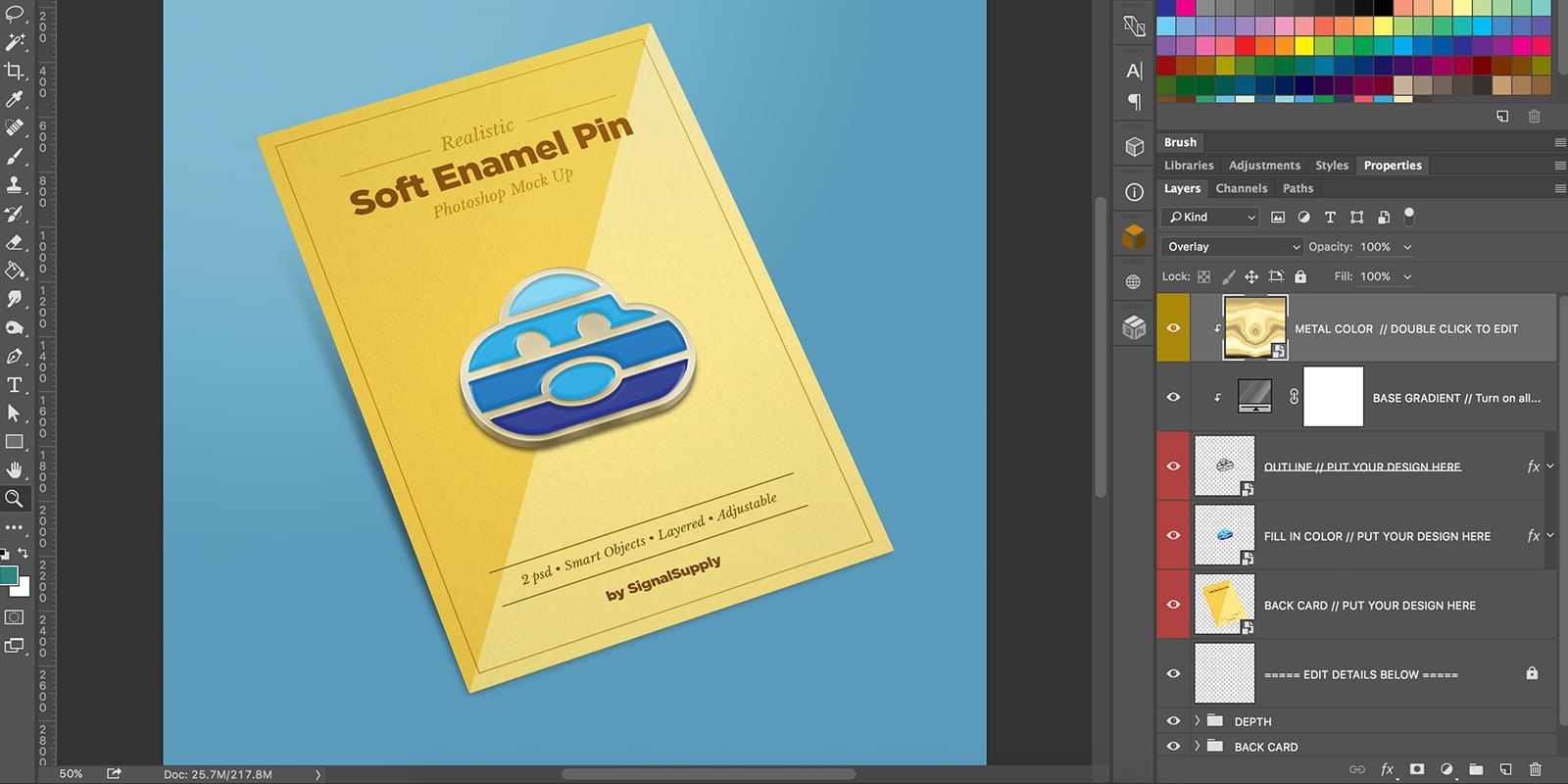
Inside the photoshop file
Let’s make a perspective one. When you open the file, this what you’ll see. All layers are arranged and dependend to each other. The layers you need to focus is these 4 smart object layers.
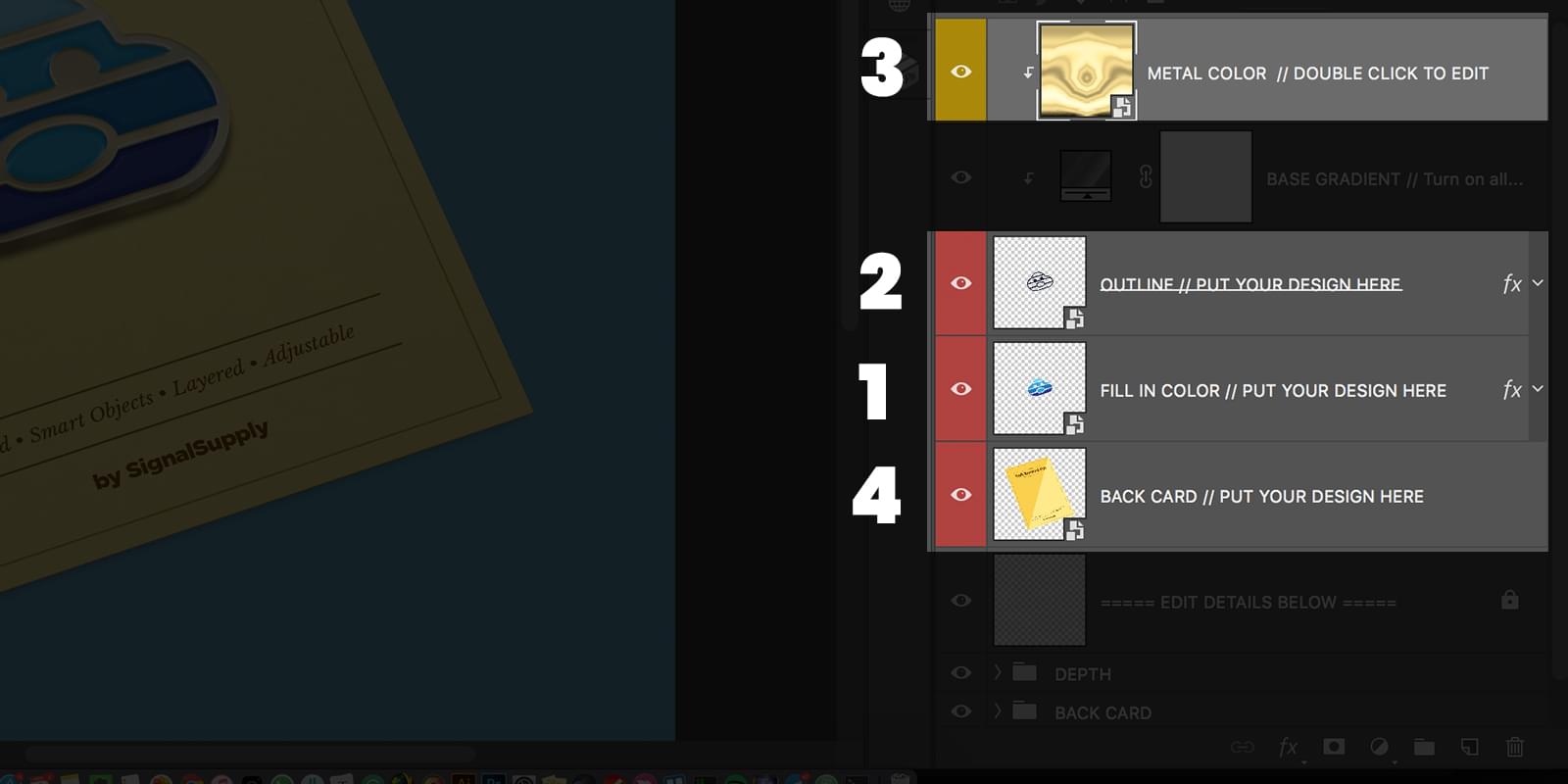
Copy-paste your design from Illustrator to Photoshop
First, copy the fill-in object from Illustrator. Select it and press cmd+c on Mac or ctrl+c on PC.
We will work on fill-in object first. Open fill-in layer by double clicking on it. Another .psb file will now open.
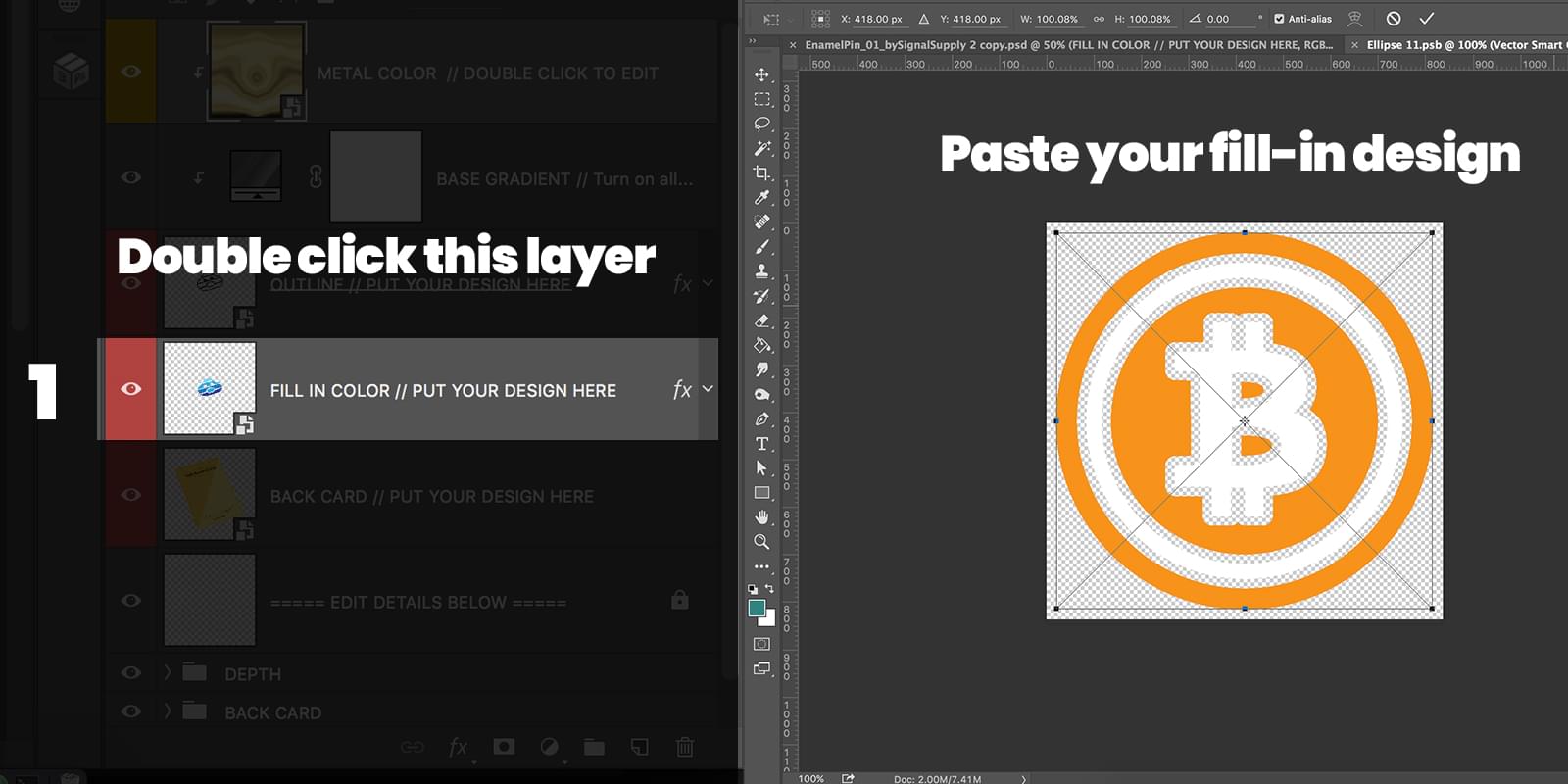
Unview any layers in it and paste (cmd+v or ctrl+v) the color object you previously copy. It will create a new smart layer.
Save it by pressing cmd+s or ctrl+s.
Now you can safely close this .psb, and you can see it automatically updates the main psd. Awesome!
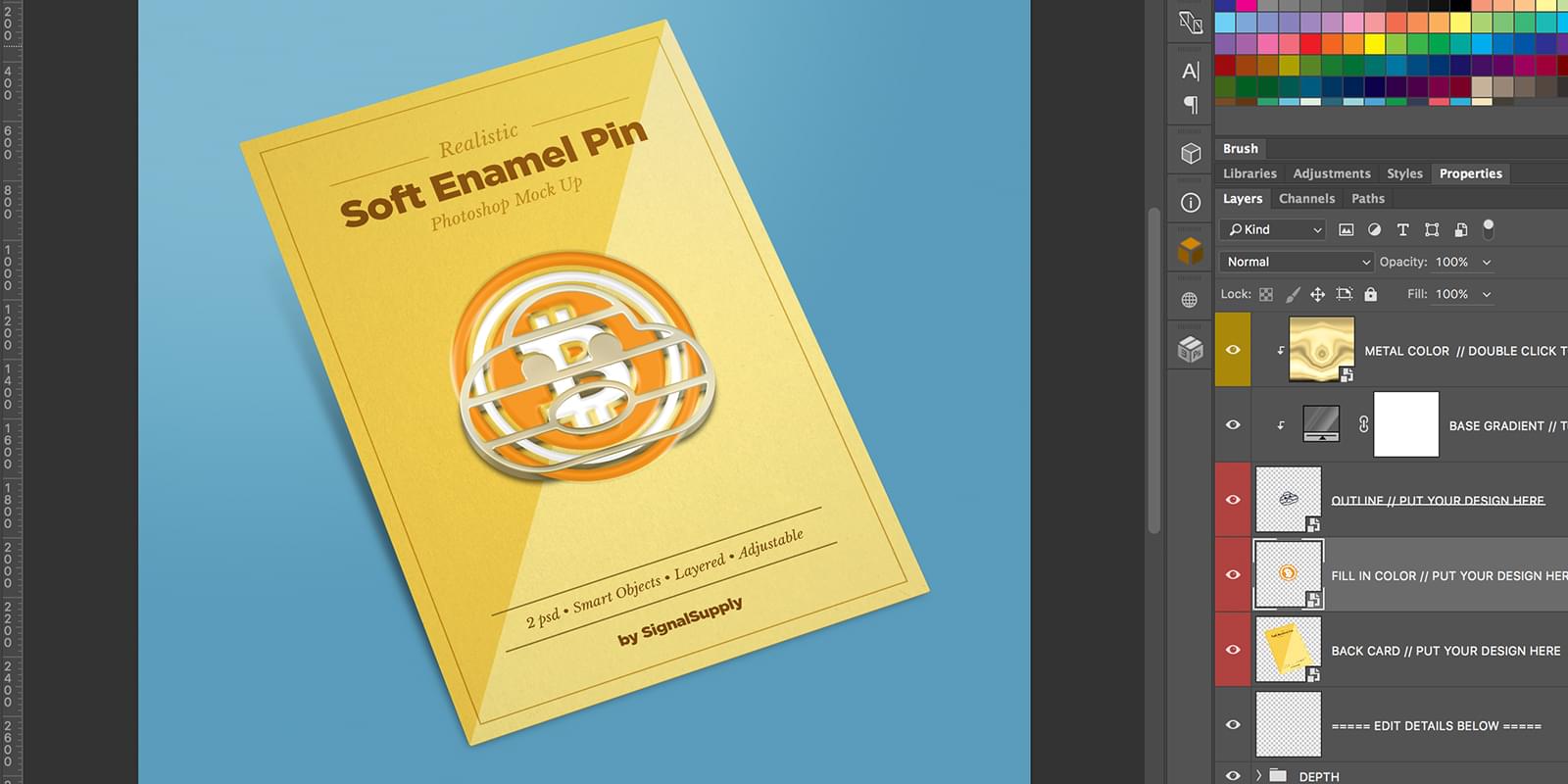
Now let’s move on, but before that, go back to Illustrator and copy the stroke object.
Double click on stroke smart layer to work on stroke object. Another .psb will open.
Paste your stroke object that you previously copied. Save it and close the .psb.
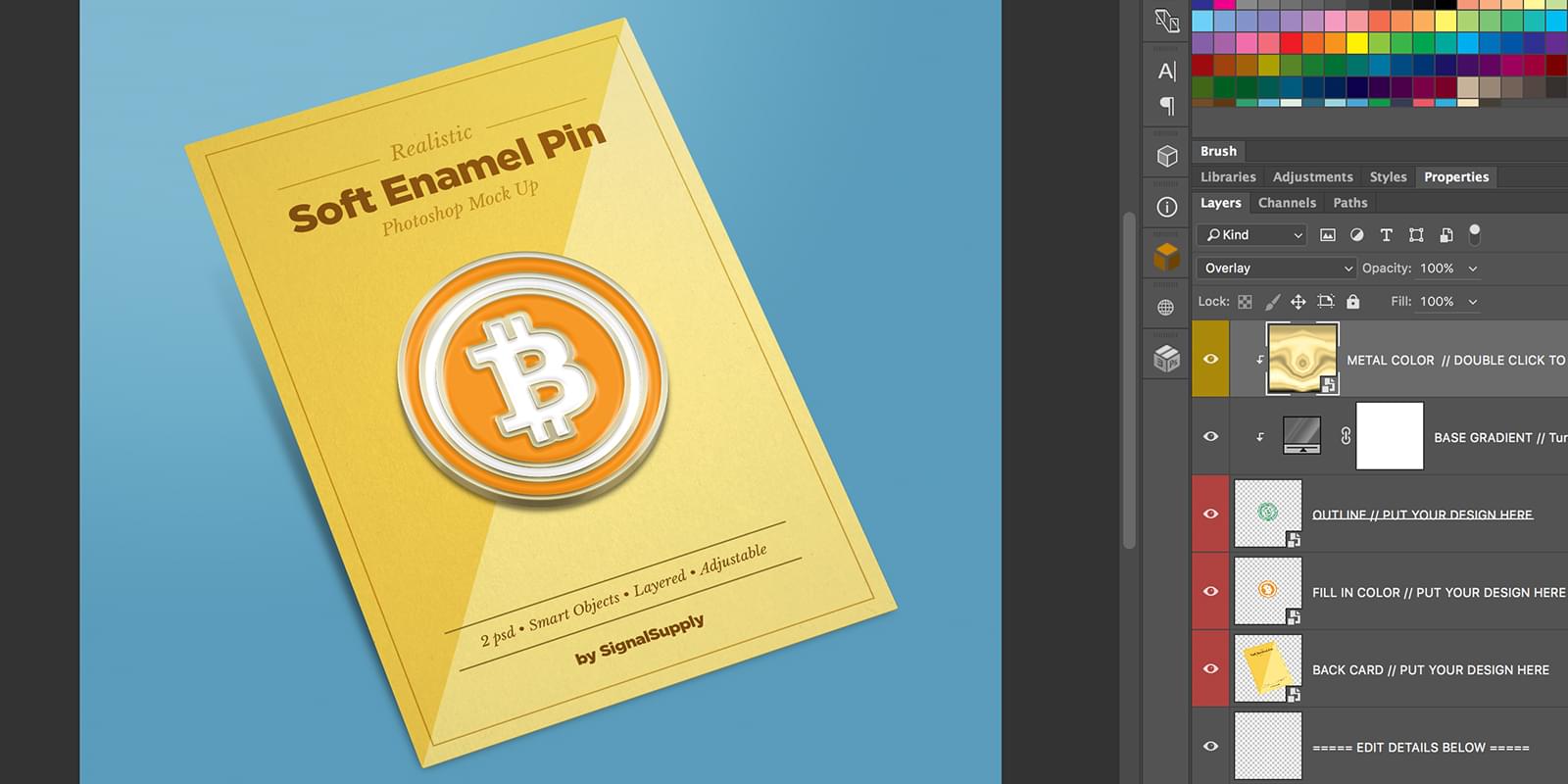
Voila! your pin is now taking some real shape! But we’re not finished yet, you can also change to pin metal color and back card design! 3 base metal color that you can choose: silver, gold and black.
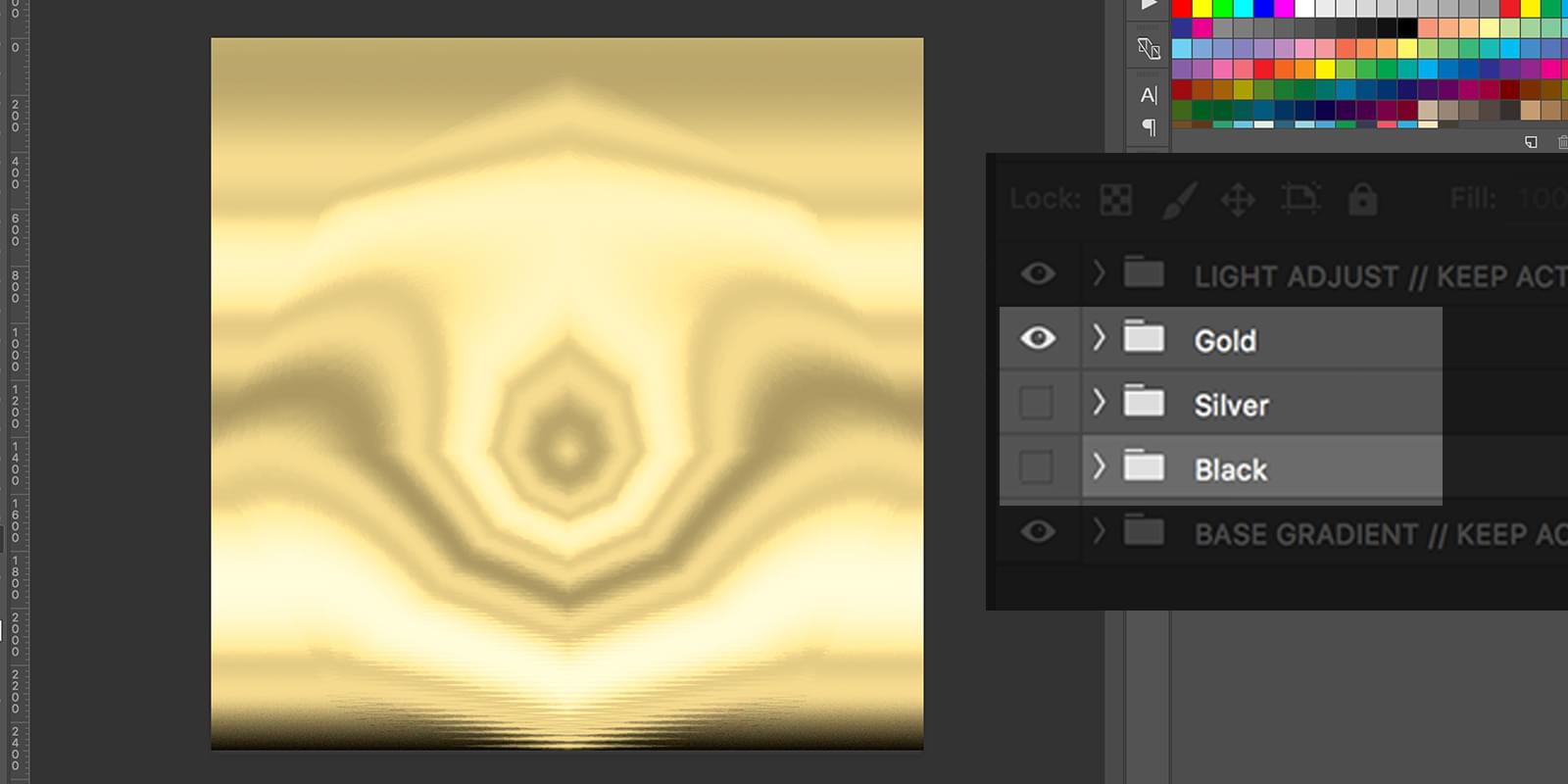
Changing metal color
To change the metal color, double click METAL COLOR layer, and metal color .psb will open.
Now unview the Gold folder layer and make Black folder layer visible. Save it and don’t close .psb yet, instead navigate to main .psd file. And you can see now the color is updated. You can go back and forth to change the color, just don't forget to save the .psb file. You can close it when you finish changing the color.
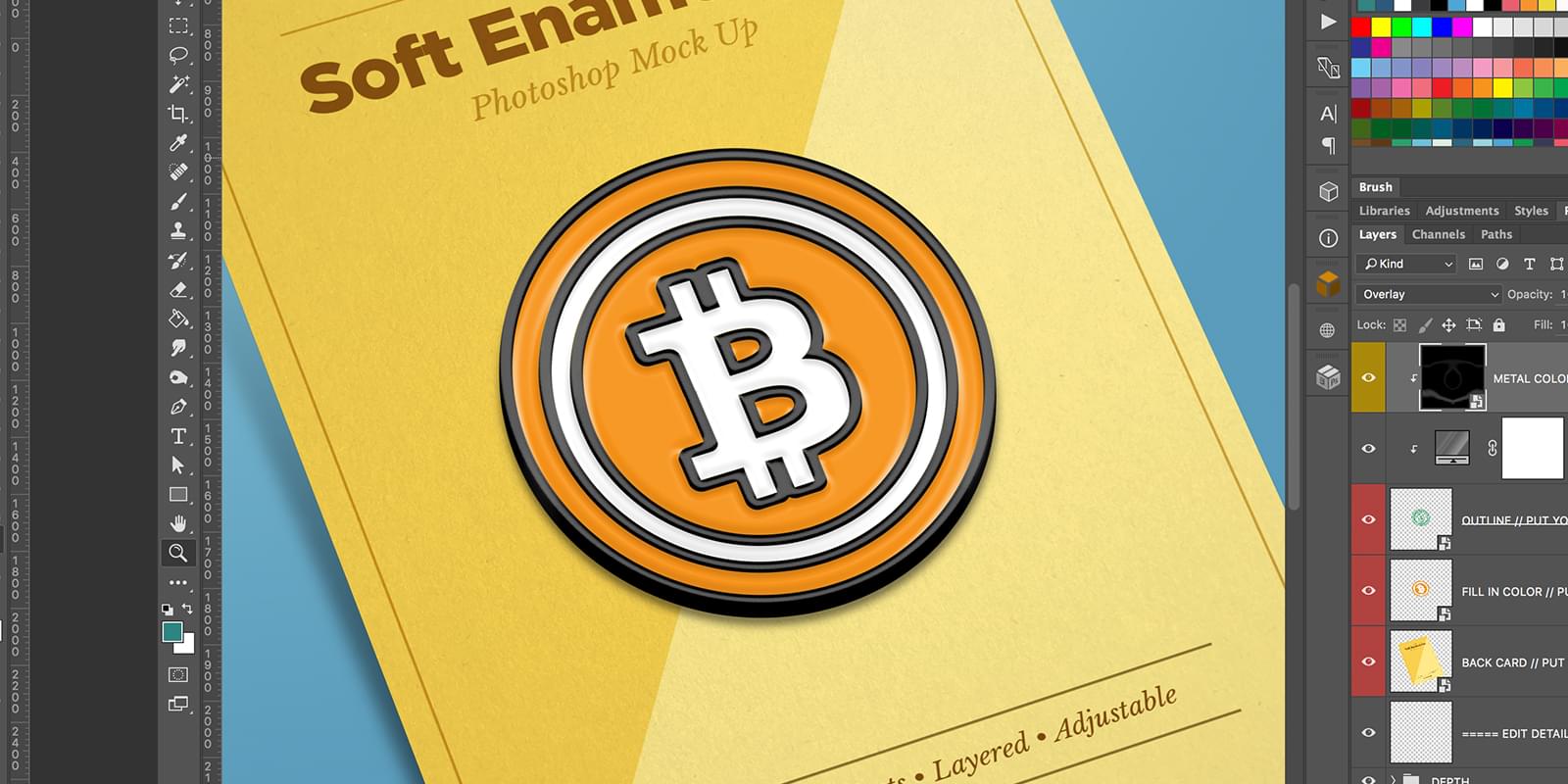
Backcard design
Now for the last step, to change the back card design double click on Back Card layer. Back Card .psb will open and create your design directly there or paste from other app.
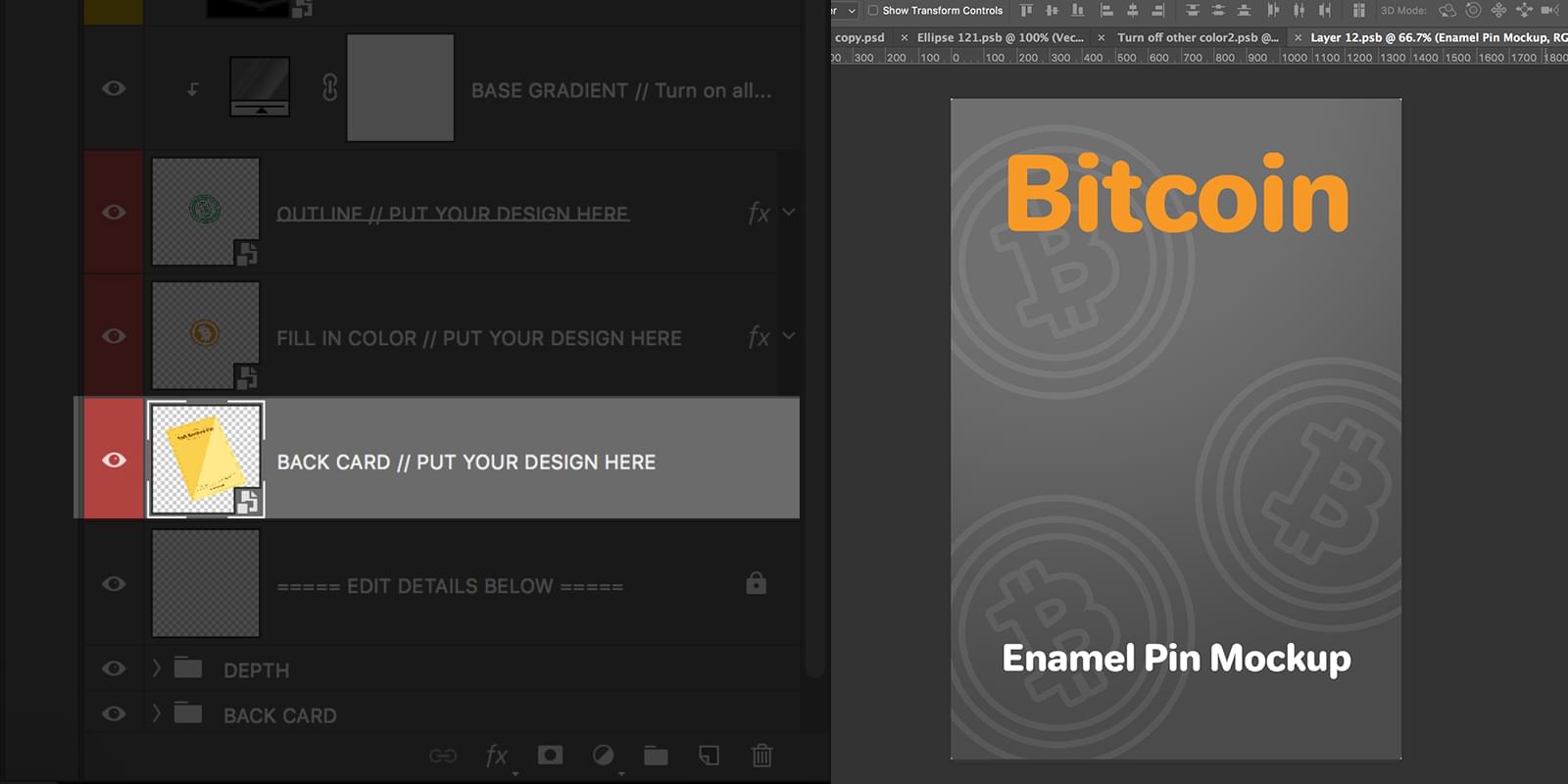
And that’s it! You can apply any of your design to Soft Enamel Pin PSD mockup, but just remember to prepare you design first by separate all the colors to make it ready to pasted to Photoshop.
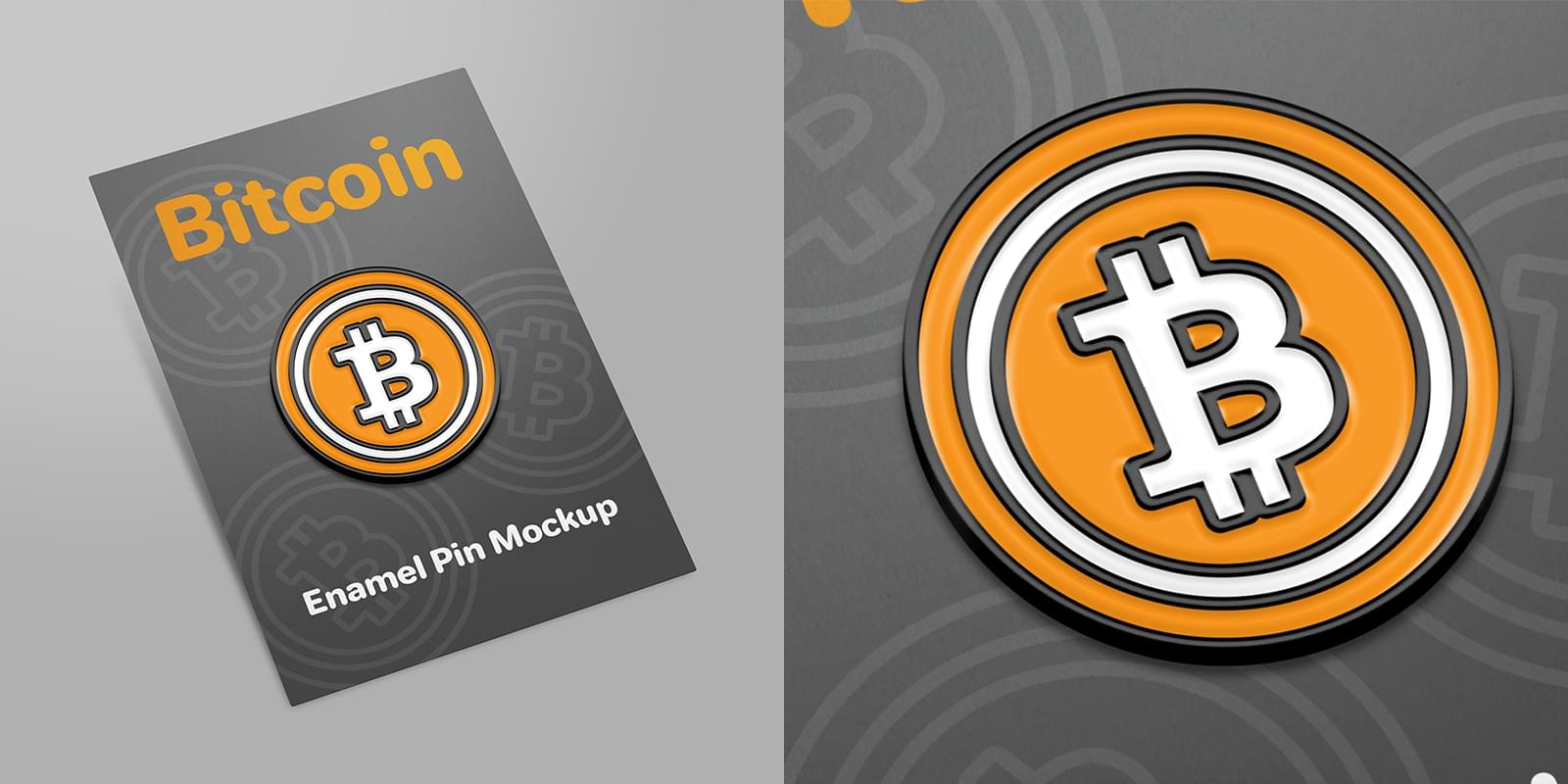
Happy designing enamel pins! :)
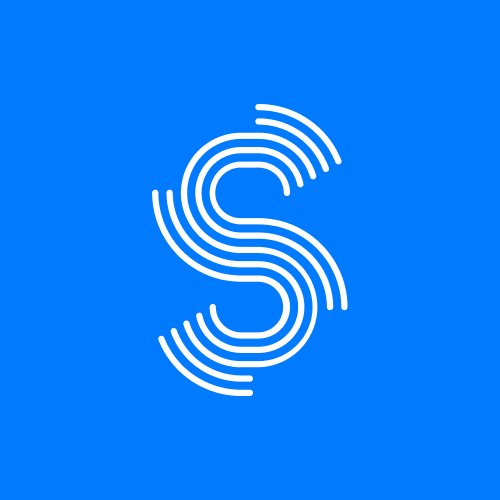
Rizal
SignalSupply
